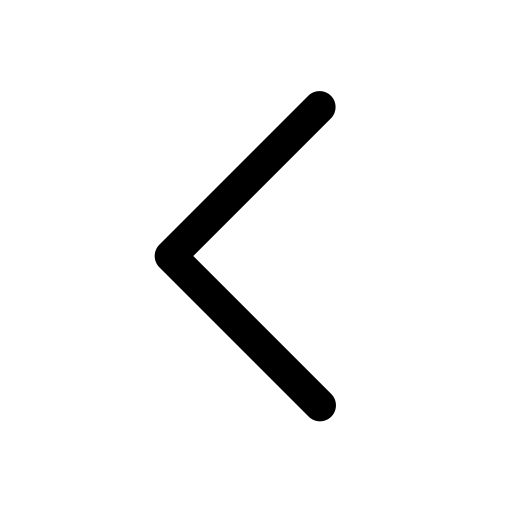Slide Library
Branding
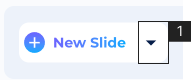
- Click ‘Down Arrow’ beside ‘New Slide’ to access the ‘Slide Library’.
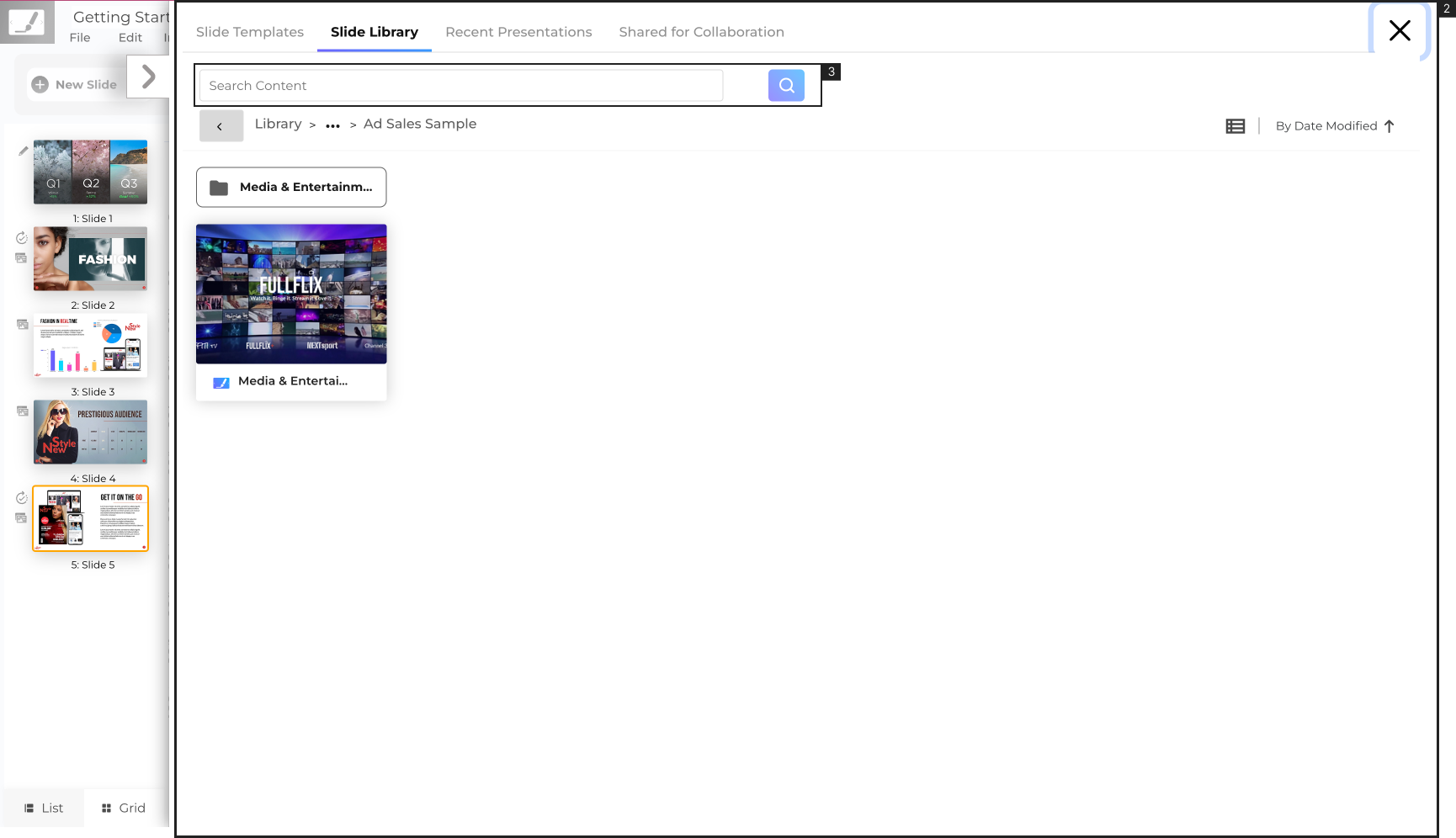
2. Navigate the ‘Slide Library’ and select the presentation you want the slide from.
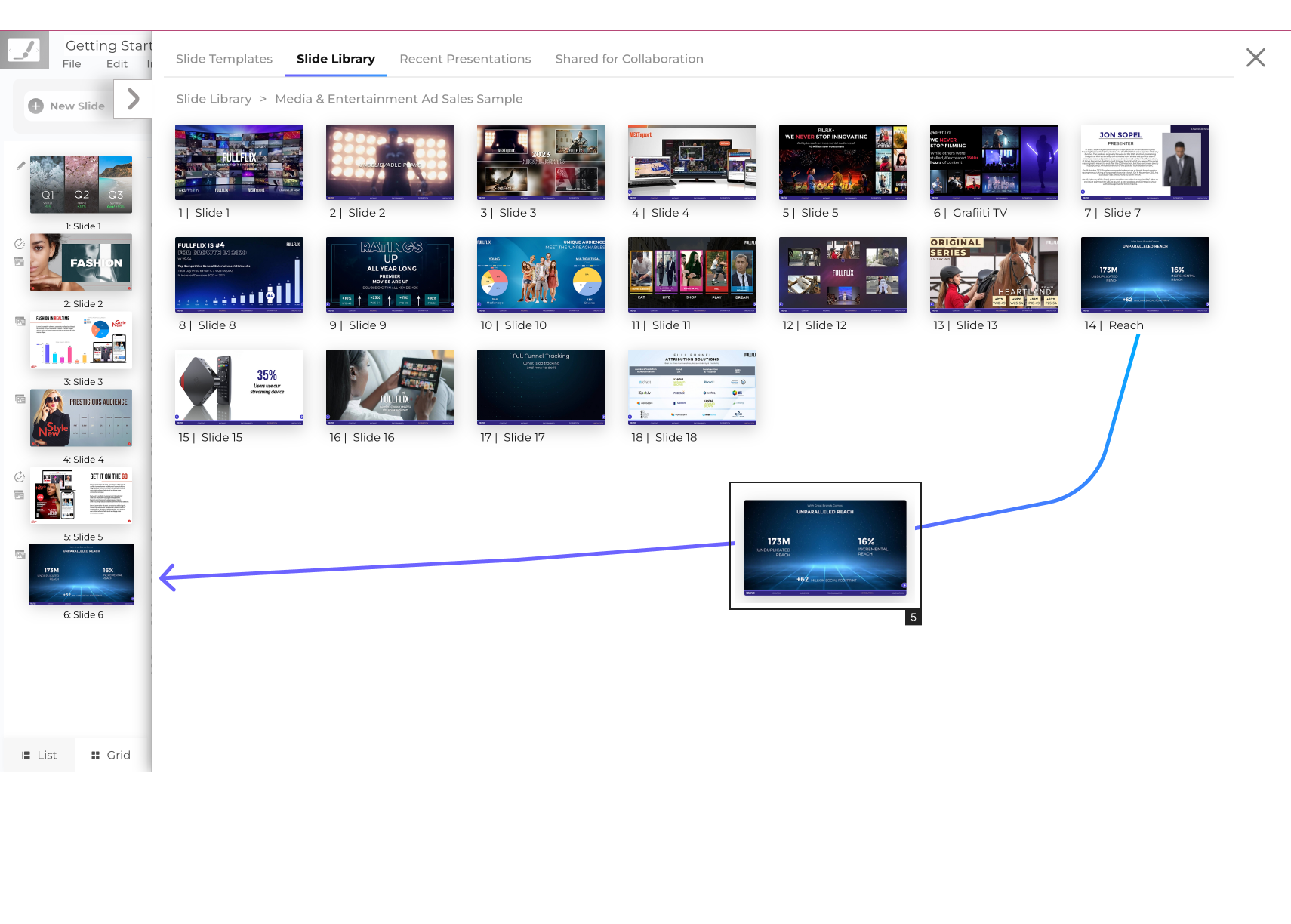
3. Or use the ‘Search Box’ to find the slide in the Slide Library
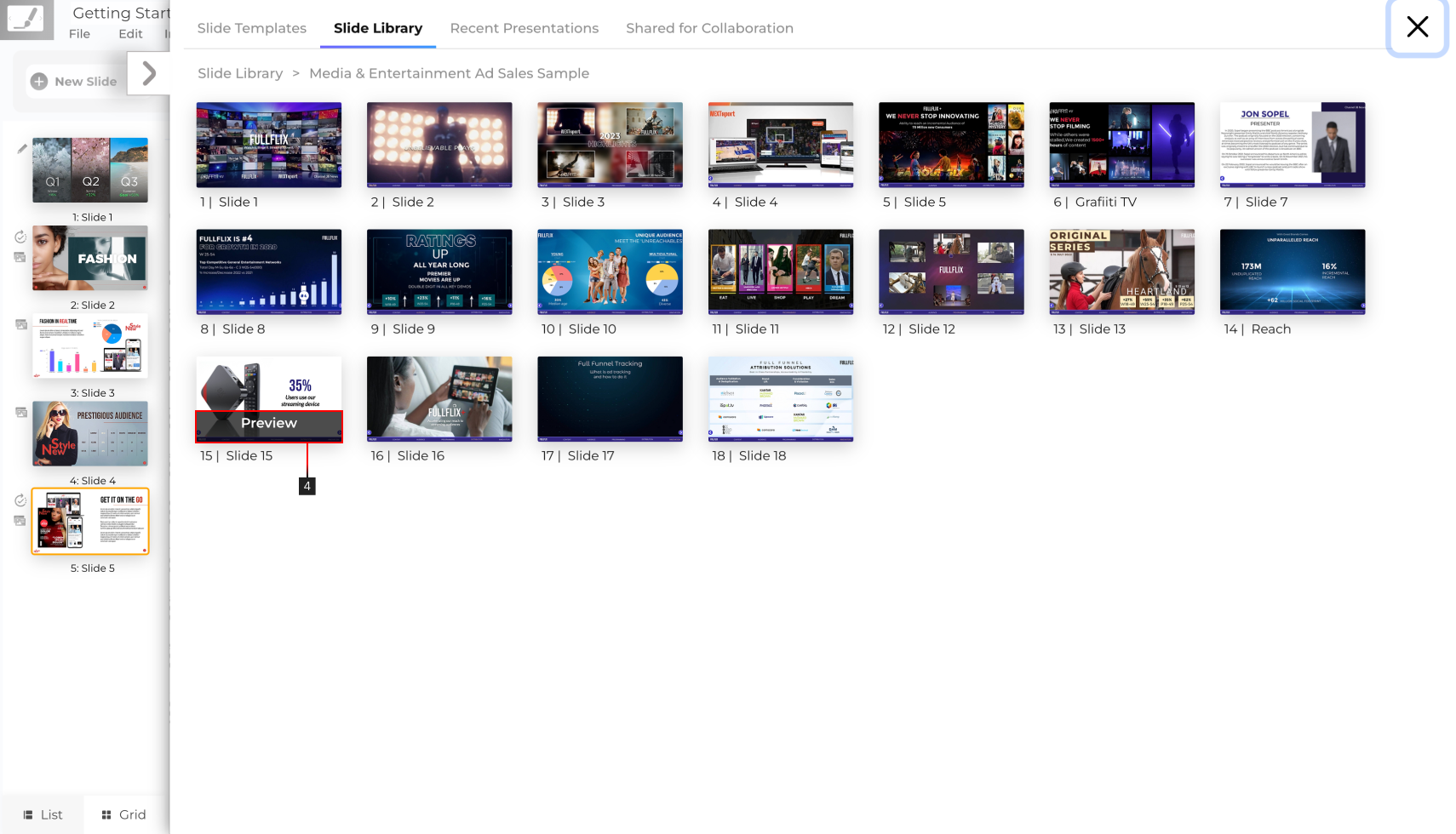
4. Hover the cursor over the slide and click ‘Preview’ to view the slide.
5. Choose a slide that you want to add to the presentation and Drag and drop it from the library into the slide navigation column as shown in #5.
– To select multiple slides, hold the ‘Command’ key (‘Control’ key for Windows users) select the slides you want to add and click ‘Add Slides’.
The slide will be added to the presentation.
- Master Slide:
A ‘Master Slide’ is a slide from your Library Presentation also called a Master Presentation hence the term derived is Master Slide. - Reference Slide:
A Referenced Slide is a Master Slide used in either your Personal Presentation or other Library Presentation. Any changes done to the Master Slide will automatically get propagated in the Referenced Slide.