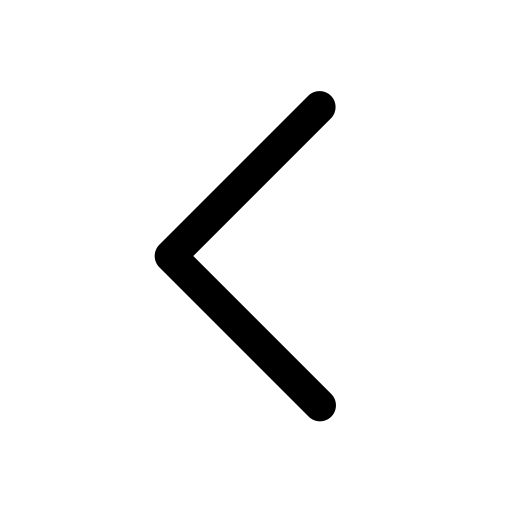Export CustomShow
Presentation
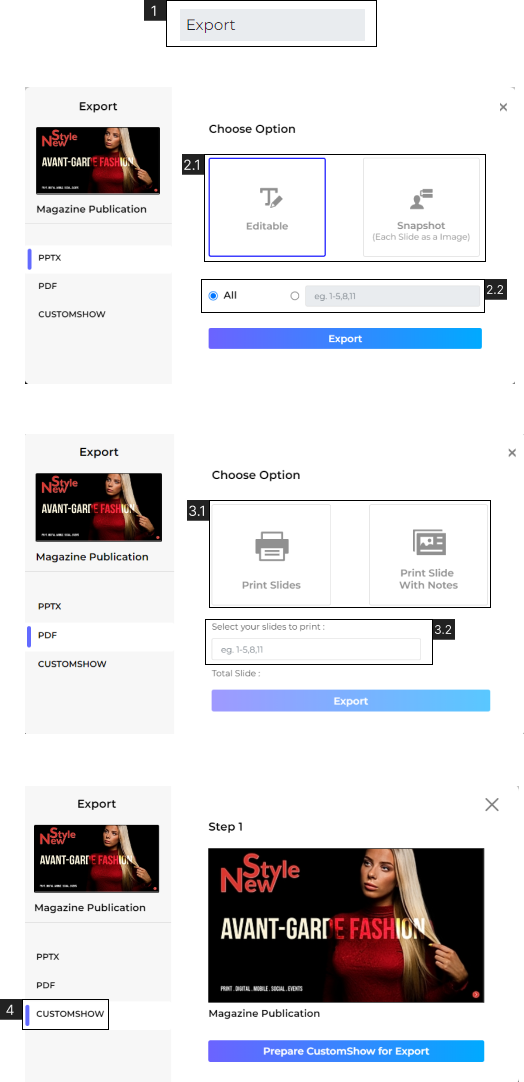
Export your presentation on a desktop.
- Navigate to File > Export (#1)
- Choose to export the Presentation as PPTX
2.1. Export Presentation as ‘Editable’ or ‘Snapshot’ (Each slide as an image)
2.2 Choose from exporting ‘ALL’ slides or select slides in the presentation.
- Choose to export Presentation as ‘PDF’
3.1 Export only ‘Slides’ or Export Slides with ‘Speaker Notes’. Learn More about Speaker Notes.
3.2 Select slides to export from the presentation.
- Export presentation as CustomShow.
- Presentations exported as CustomShow can only be opened in Zoomifier. To upload your CustomShow to another account, simply drag and drop it in the Digital Library or CustomShow landing page.
- Ensure that any custom fonts used in your presentation are installed on the device you’ll be using to access it. You can export fonts from CustomShow using the Font Manager.